EfkaLoader
Instruction
how to update control box
Requirements
·
IF-232-USB
/ 7900081

·
Laptop/PC
· EfkaLoader Software https://www.efka.net/index.php?id=41&L=0
Setup IF-232-USB
1. Connect IF-232-USB to USB plug of
your Laptop/PC

2. Connect IF-232-USB to B18 plug of
the control box

3. Open the Device Manager and check “USB
Serial Port” for the assigned COM-port. The EfkaLoader
only support COM1-COM4.
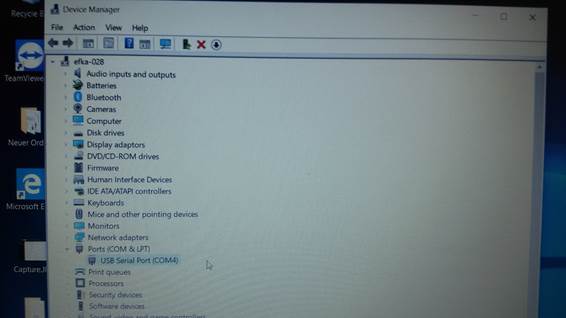
4. If you have a higher COM-Port you
have to change the COM-port in the properties. Rightclick
on “USB Serial Port” and select “Properties”
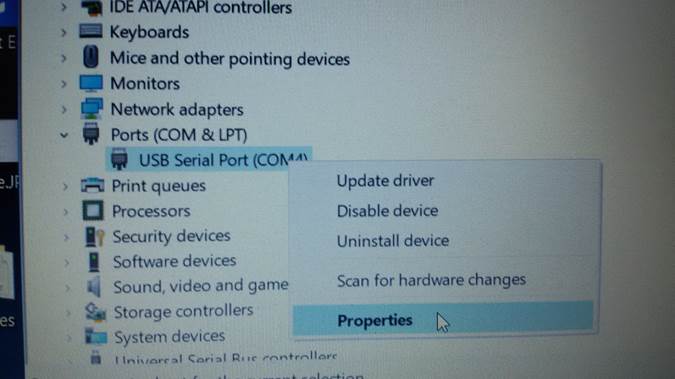
5. Select “Port Settings” and click on “Advanced”.
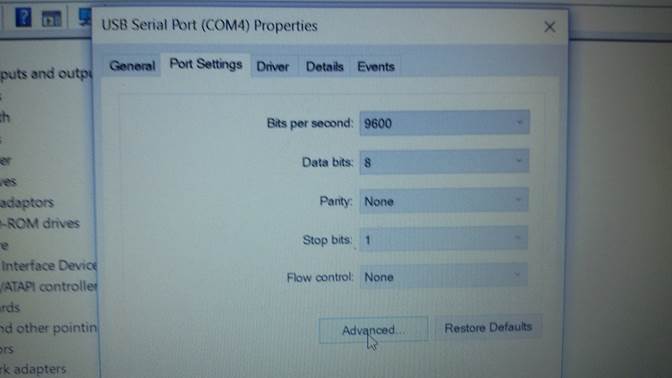
6. Here you can change the COM-port to
COM1,COM2,COM3 or COM4. Additional check the “Latency Timer (msec)” and change to value “1”. This will increase the
speed of the download. Then press “Ok”.
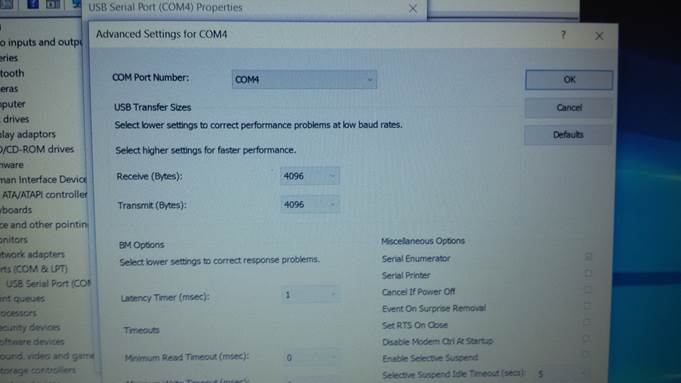
Setup EfkaLoader
1. Download EfkaLoader
Software and extract to a folder (Example: “C:\EfkaLoader”).
No installation necessary.
2. Rightclick on “Loader.exe” and “Run as
administrator”
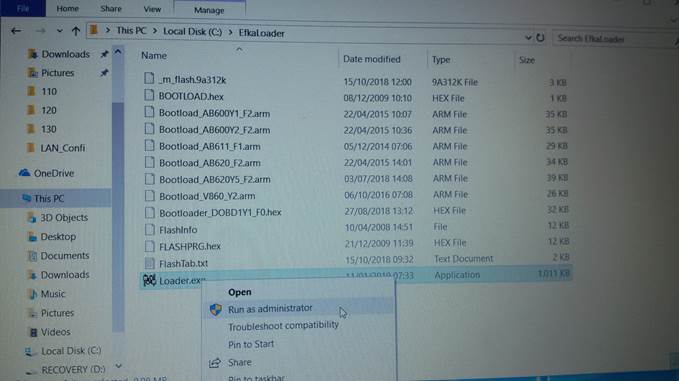
3. Confirm by „yes“
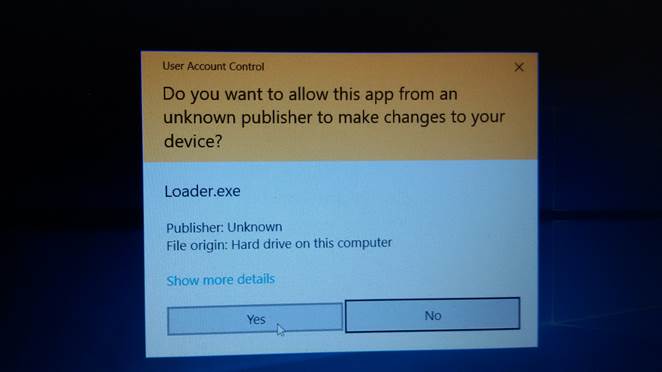
4. Please check the selected COM-port.
Select “File->Settings”
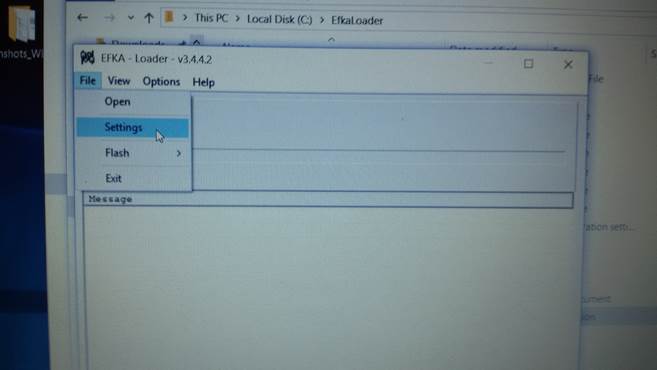
5. Set to the same COM-port of the “Device
manager” of the IF-232-USB. Then press “Save”
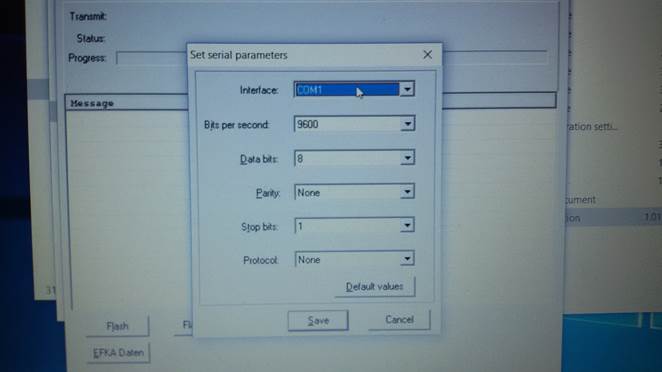
Prepare Control Box for
Download
1. Power off control box and wait for
minimum 1 Minute to the sure that the control box is powerless!
2. Press both green buttons and keep
buttons pressed!
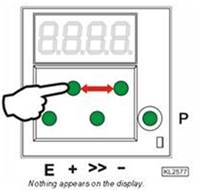
3. Power on control box. Wait 1 Second and then release the two green buttons!
Start download
1. Go back to EfkaLoader
software
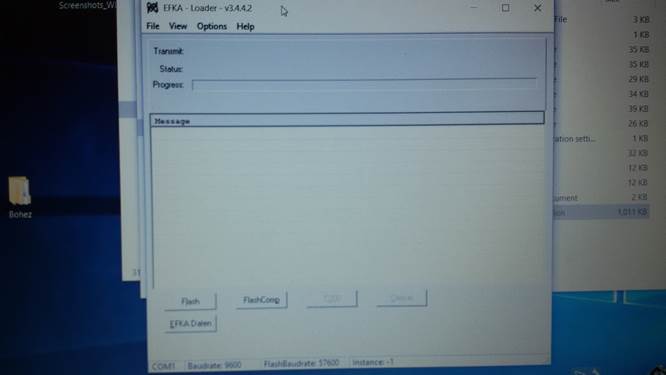
2. Click on “Flash” and open the
correct firmware FLASH file. The download will start automatically. Please
contact us if you are not sure what is the correct firmware
flash file. Normally you will find the number of the flash on a label on
the control box.
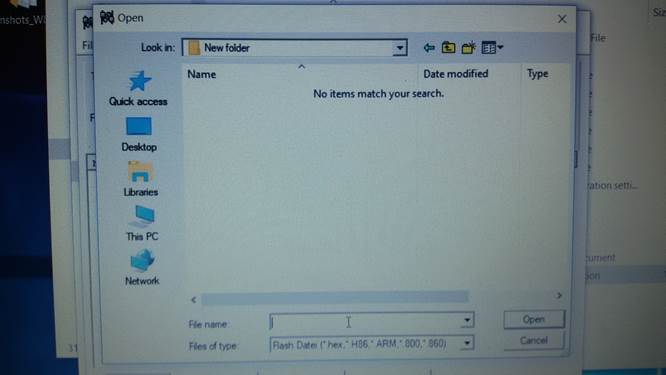
3. Wait until download has finished
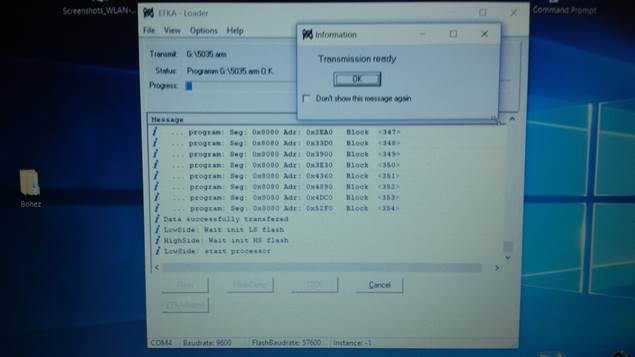
If you have
problem please restart with:
Prepare Control Box for
Download
and then