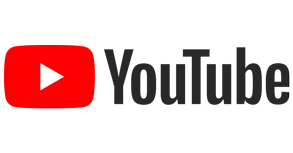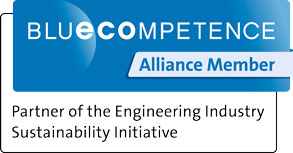What to do if the control has no function after the update?
If a problem occurs during the update (power-supply interrupted, USB-device removed, USB-device corrupted, update-file corrupted...), the update cannot be completed.
With classic-series control boxes (AB2xxx, AB3xxx, AB4xxx und DA3xxx) this means, that no software whatsoever is installed on the box anymore. In this case the control box has to be re-programmed using a PC-software (Efka-Loader, downloadable from our website) and the connector-cable IF-232-USB (7900081). If necessary, contact a service center or our head office in Schwetzingen.
Which type of USB memory-device can I use?
For control boxes of the AB2xxx-, AB3xxx-, AB4xxx- or DA3xxx-series, the USB-device may not exceed the storage capacity of 2 GB and must be formatted FAT/FAT16. Format FAT32 does not work here!
For the AB6xxx-series control boxes any standard USB-device will do, memory size and format are not relevant.
Will the flash update procedure overwrite the existing parameter in the control?
When using a classic-series control box (AB2xxx, AB3xxx, AB4xxx and DA3xxx) the control parameters must be manually copied to a USB-device before starting the flash update (using parameter F510)! After the update is finished, the parameters can be copied back to the controlbox (using parameter F511).
With AB6xxx-series control boxes the flash update is carried out by Autorun File - the parameters will automatically be stored on the USB-device and copied back to the control box after a successful flash update.
Update by USB-device - Classic-series control boxes (AB2xxx, AB3xxx, AB4xxx or DA3xxx)
The USB-device must only contain the update files. Those files musst all be present in the "root" menu, not in a sub-folder! If the files are available as a ZIP-folder or any other compression format, they must be extracted before starting the update.
1. Turn off control box
2. Plug USB-device into control box
3. Turn on control box
4. Use P-key to open parameter-menu and select parameter F527
5. Press E-key -> "hdl_" is displayed. Press >>-key to show file name. (F2-key if using Variocontrol, the dark grey one on the right side!) Select the proper file using the +- and --keys, then press the E-key twice.
Update by USB-device - AB6xxx-series control boxes
The USB-device must only contain the update files. Those files musst all be present in the "root" menu, not in a sub-folder! If the files are available as a ZIP-folder or any other compression format, they must be extracted before starting the update. Remove all .ptk-files from the device before updating!
1. Turn off control box
2. Plug USB-device into control box
3. Turn on control box
4. The update is carried out automatically. Wait until the regular sewing-readout is shown.
How to determine the currently installed software version
1. Turn off control box
2. Keep the P-key pressed and turn on the control box
3. Keep the P-key depressed until prompted to enter the code-number
4. Enter code 3112 and confirm by pressing the E-key
5. Select parameter F179 and confirm by pressing the E-key
6. Press the >>-key to call up the service routine. (F2-key if using Variocontrol - the dark grey one on the righthand side)
7. Press the E-key to access the according information (program-number, program-index, date specification)
5020J_13102312
| | | | | |
| | | | | ►hour
| | | | ►day
| | | ►month
| | ►year
| ►version index
►control type/hardware
The determining factor ist the date specification!
Which software do I need? Which hardware do I have?
Since one control box type (e.g. AB321A) can occur in various hardware-versions, it is advisable to determine what program-number the control box has. The program-number is a 4-digit number between 5000 and 6000, followed by a letter, the program-index. (The program-index is irrelevant in this case.)
The program-number is usually shown on a label on the control box casing. It is also listed under parameter F179.
Example:
5020J_13102312
| | | | | |
| | | | | ►hour
| | | | ►day
| | | ►month
| | ►year
| ►version index
►control type/hardware